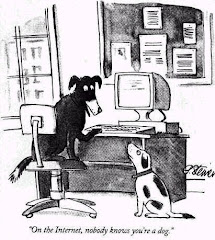Thursday, November 12, 2009
Wednesday, November 11, 2009
Adding Your Own Video to Your Blog
You can easily add your own video to your blog. The tutorial on this entry will show you how. If you want to create your own videos, software like Photo Story and Audacity are good to start with. Photo Story makes a nice slide show with the kinds of transitions that make it look like a movie. Audacity will help you if you want to bring in music in MP3 format. Make sure you give credit for the music and that you avoid infringing on anyone's copyrights with any images or music you use.
Other Student Videos
Five students in our CRT class had the opportunity to create their own PSA (Public Service Announcement) using Photo Story and Audacity. These will be added here as the individuals who made them make some small alterations.
Please note that if you use more than about 15 seconds of a song, you need to give credit somewhere to the artist and give the song title. Be careful not to violate copyright laws. Also, if you use images, make sure you are not using a copyrighted image without permission. If you have permission, you may want to give credit to the artist who created the image, probably on a credit slide at the end of your presentation.
If you choose to create your own You Tube account, there is information there to help you avoid infringing on a person's copyright.
The video presented today was made by Carrie. I think she did a good job of matching her music with the emotions elicited by the slides in her PSA.
Taryn produced this PSA. Again, I think she did well on emotional impact.
Mariel created the following PSA to encourage moms to stay healthy so their baby's can be healthy.
Dottie created this PSA to encourage volunteerism.
Please note that if you use more than about 15 seconds of a song, you need to give credit somewhere to the artist and give the song title. Be careful not to violate copyright laws. Also, if you use images, make sure you are not using a copyrighted image without permission. If you have permission, you may want to give credit to the artist who created the image, probably on a credit slide at the end of your presentation.
If you choose to create your own You Tube account, there is information there to help you avoid infringing on a person's copyright.
The video presented today was made by Carrie. I think she did a good job of matching her music with the emotions elicited by the slides in her PSA.
Taryn produced this PSA. Again, I think she did well on emotional impact.
Mariel created the following PSA to encourage moms to stay healthy so their baby's can be healthy.
Dottie created this PSA to encourage volunteerism.
Wednesday, November 4, 2009
Student Projects
Hey, guys. Get a load of this! Several students have learned how to use Photo Story and Audacity to create their own, slick slide shows! Check these out, then in the comments below, tell me what you think and if you'd like to learn how to do this.
Go to our class web page at: http://www.sturgisps.org/145420618123458797/podcasts/browse.asp?A=399&BMDRN=2000&BCOB=0&C=59224
A couple of these videos still need a little editing, but students did a really good job putting their PSAs together.
Go to our class web page at: http://www.sturgisps.org/145420618123458797/podcasts/browse.asp?A=399&BMDRN=2000&BCOB=0&C=59224
A couple of these videos still need a little editing, but students did a really good job putting their PSAs together.
Tuesday, November 3, 2009
Using Audacity to Create Sound files for Photo Story
Those students who are working on PSA's using Photo Story may want to use music other than the type you can create in Photo Story. For this, students will need to download Audacity and the Lame file (found on the same page). Both of these are free.
Once you have imported your music into Audacity and edited it to your liking, you must convert it to an MP3 file if you want to use it in Photo Story.
I found a tutorial that goes through the steps of using Audacity and Lame to convert to MP3.
In the comments below, let me know if you found the tutorial helpful.
Once you have imported your music into Audacity and edited it to your liking, you must convert it to an MP3 file if you want to use it in Photo Story.
I found a tutorial that goes through the steps of using Audacity and Lame to convert to MP3.
In the comments below, let me know if you found the tutorial helpful.
Tuesday, October 20, 2009
Photo Story 3 Tutorial Continued
Once you have selected your photos and saved them to a folder on your h-drive, you will want to follow the directions in the first Photo Story 3 tutorial and import your pictures into your first Photo Story show.
The first tutorial showed you a little about manipulating the photos and adding text. Use the tutorials which are on this entry to continue creating your Photo Story PSA.
The first tutorial showed you a little about manipulating the photos and adding text. Use the tutorials which are on this entry to continue creating your Photo Story PSA.
Monday, October 19, 2009
Using Photo Story to Make a PSA
To make your PSA:
1) Choose a topic that is important to you.
2) Collect at least 10 graphics (pics, clip art, etc.) and save them to your h-drive.
3) Go through the Photo Story tutorial to help you import your pictures, add text and sound.
4) Get Mrs. Ort's help to post your finished Photo Story on your blog
The video below gives detailed instructions for using Photo Story. It is not as entertaining as the one at the beginning of this entry, but it explains what is going on better.
Remember, once you've viewed the videos and started working on the Photo Story PSA, you can ask me at any time to help you. When you are done, please post a comment for this entry. Let me know how helpful (or not) you thought the videos were in helping you get started with Photo Story.
Friday, October 2, 2009
Collaborating on a Document in Google Docs
When you are working on a document in Google Docs, you can invite other people to work with you. You can both be working on the document at the same time and can even chat about changes you want to make. Be careful, though. Since all the collaborators can be changing things at the same time, you can end up with text in odd places.
We are going to try this with a Google Docs slide show. You will be teamed up with one or two classmates to create the slide show. The best way to do this without getting in each other's way is to decide which slides each person will work on and just work on those slides.
Since it is October, choose a Fall theme or holiday, like Halloween, for your topic. Divide the slide show up so that each team member does 4 slides. Be as creative as you can, and, just for fun, there will be prizes for the best group slide show! Due date for this project is October 23.
In the comments, let me know what you liked and didn't like about collaborating on your slide show in Google Docs.
Wednesday, September 23, 2009
Taking Stock
This week I am doing a progress check to see who may still need help. You should work on the lessons 1-20 Keyboarding lessons in Glencoe. I am not giving any new assignments for a few days so people can get caught up both on their Glencoe lessons and on the blog and google docs lessons. You will want to finish lessons 1-20 As quickly as possible and record them on the syllabus page. You should start lesson 36 by Monday the 28th. Please watch the tutorial on this blog before starting lesson 36.
In the comments, tell me if there is anything you need help with.
In the comments, tell me if there is anything you need help with.
Thursday, September 17, 2009
Starting Glencoe Word Lessons
Starting with lesson 36, the Glencoe program and books take students through a variety of lessons designed to make sure you know all of the ins and outs of Word. The video contains directions you will need to successfully acces practice documents and to save your finished documents. Whenever you create a document, you must print out a hard copy and turn it in to the teacher.
Please use the comment area below to tell me the name of your blog. Some of the written names are hard to read. If you will put them in the comments,I will create a better list for the class. Thanks!
Tuesday, September 15, 2009
Topic 4: Google Calendars
Create your own school calendar listing your classes and any other event you do on a regular basis. For example, you can include your work times.
Use the hand-out from class and the video above to guide you.
When you are done, leave a comment for this topic. Tell me ways you think having a calendar on Google could be helpful.
Friday, September 11, 2009
Topic 3: Your Google Account
View the video above before setting up your Google account. Each student in our class has one via the school. The first time you log in, your Google user name will also be your password. You will be asked to change your password. If you already had an account, you should still log in and change your password. You will still be going through the different sections of the account with the class.
To access your SPS Google account, go to the Sturgis web site and click on the Resources tab. Click on student e-mail and sign in. Over the next few classes we will be learning how to use the features of your Google account.
Make sure you spend part of your time working on the Glencoe keyboarding practice today.
Tuesday, September 8, 2009
Topic 2: Creating a Blog
Did you know a blog can help you find a job? In this section you are going to create a blog based on the type of career you would like to pursue. If you are still making up your mind about a career, that's OK. Select a career that interests you. The point right now is to learn how to create a blog that can help you look good to a prospective employer.
In today's tough job market, one way you can get an edge on other job seekers is to use technology to your advantage!
When you are done creating you blog, use the comment section of this topic to tell me different ways you personally could use blogs.
Become a follower on this blog and on at least 3 of your classmate's blog and tell me in the comments whose blogs you chose to follow.
Topic 1
Google Account: All SPS high school students have a student e-mail account. You can access your account from the Sturgis Public Schools web page under the Resources tab.
Your first assignment will be to make sure you can log into your account and to set up your Start Page.
Use the remaining class time to work on the Glencoe keyboarding practice lessons.
In the comment area below, tell me what things you already know how to do with computers and what you would like to learn how to do.
Your first assignment will be to make sure you can log into your account and to set up your Start Page.
Use the remaining class time to work on the Glencoe keyboarding practice lessons.
In the comment area below, tell me what things you already know how to do with computers and what you would like to learn how to do.
Subscribe to:
Posts (Atom)